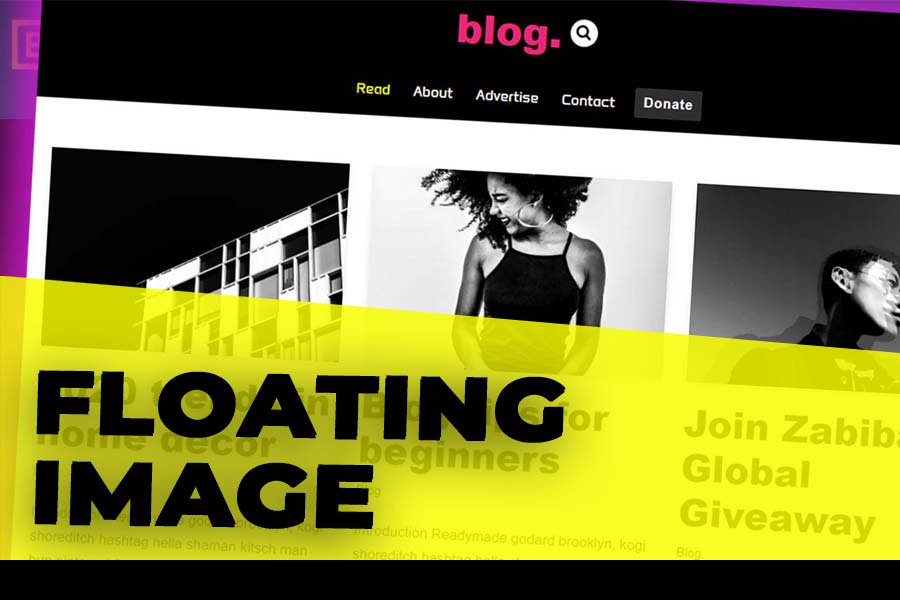How To Create Floating Image In WordPress
Enhancing the visual appeal of your WordPress site can significantly improve user engagement. One creative way to achieve this is by adding animated effects to elements on your site. In this tutorial, we’ll show you how to create a Floating Image in WordPress HTML using simple CSS code. This effect adds a dynamic and interactive touch to your site, making it more engaging for visitors.
Step-by-Step Guide How To Create a Floating Image in WordPress
Follow these steps to add a levitating effect to your search button in WordPress:
Step 1: Access Your WordPress Dashboard
First, log in to your WordPress dashboard. From there, navigate to the Appearance section and select Customize. This will open the WordPress Customizer, where you can add custom CSS.
Step 2: Add Custom CSS
In the WordPress Customizer, go to the Additional CSS section. Here, you can add the CSS code that will create the levitating effect for your search button. Copy and paste the following code:
/* Levitate Search Button */
@keyframes levitate {
0% {
transform: translateY(0);
}
50% {
transform: translateY(-10px);
}
100% {
transform: translateY(0);
}
}
.menu-item-nav-search.canvas > a.nv-icon.nv-search {
animation: levitate 5s ease-in-out infinite;
}Step 3: Save and Publish
After adding the CSS code, click the Publish button to save your changes. The levitating effect will now be applied to your search button.
How the Floating Effect Works
The CSS code above uses keyframes to create a smooth up-and-down animation. Here’s a breakdown of the code:
- @keyframes levitate: This defines the animation sequence. At 0%, the element is in its original position. At 50%, it moves up by 10 pixels, and at 100%, it returns to its original position.
- .menu-item-nav-search.canvas > a.nv-icon.nv-search: This selector targets the specific element (search button) to which the animation will be applied.
- animation: levitate 5s ease-in-out infinite: This line applies the animation to the search button, setting the duration to 5 seconds and making it repeat infinitely with an ease-in-out timing function.
Benefits of Adding Animated Effects
Adding animations like the levitating search button can enhance user experience by:
- Drawing Attention: Animations can guide users’ attention to important elements on your site, such as the search button.
- Improving Engagement: Interactive and visually appealing elements can make your site more engaging, encouraging visitors to explore more.
- Creating a Modern Look: Subtle animations contribute to a modern and professional look for your website, which can improve its overall aesthetic appeal.
Conclusion
Adding a levitating effect to your search button is a simple yet effective way to enhance the visual appeal of your WordPress site. By following the steps outlined in this tutorial, you can easily implement this feature and make your navigation more engaging for visitors.
Try it out and see the difference a little animation can make on your website’s user experience!
👉🏻 Best WordPress Theme:
https://r.freemius.com/5115/6129371/https://creativethemes.com/blocksy/
👉🏻 Best Website Hosting:
https://referral.hostgator.com/Martins!0b40437bfd!a
👉🏻 Best SEO Plugin Free Download:
https://rankmath.com/?ref=smartliving1
👉🏻 Best Website Builder:
https://be.elementor.com/visit/?bta=223779&brand=elementor
👉🏻 SUPPORT ME:
https://www.paypal.com/paypalme/techwolf123?country.x=IE&locale.x=en_US