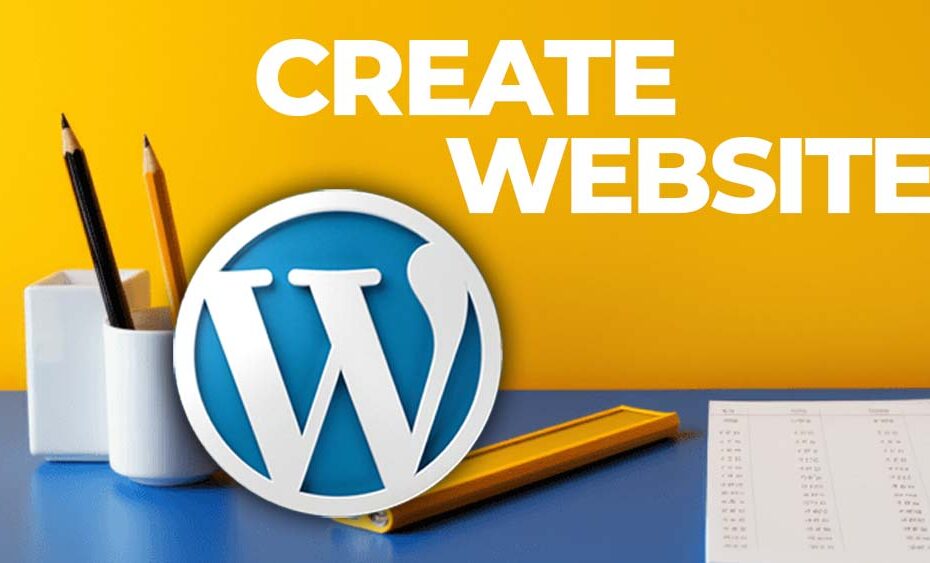How to Create a Website: A Step-by-Step Guide to Hosting on HostGator, Buying a Domain Name, and Setting Up a WordPress Website
How To Create A Website
Creating a website can seem like a daunting task, but with the right guidance, it becomes a straightforward process. In this article, we’ll walk you through the steps of hosting your website on HostGator, purchasing a domain name, and setting up a WordPress website. By the end of this guide, you’ll know how to create a website.
Step 1: Choose a Hosting Provider
The first step in creating a website is choosing a hosting provider. For this guide, we will use HostGator, known for its reliability, excellent customer support, and user-friendly interface.
Why HostGator? How To Create A Website?
- Reliability: HostGator offers a 99.9% uptime guarantee.
- Support: 24/7 customer support via phone, chat, and email.
- Ease of Use: User-friendly control panel and one-click WordPress installation.
Step 2: Purchase a Hosting Plan
- Visit HostGator’s Website: Go to HostGator.
- Select a Plan: Choose a hosting plan that suits your needs. For beginners, the Hatchling Plan is usually sufficient.
- Register or Transfer a Domain: You can register a new domain or transfer an existing one during the sign-up process.
- Complete the Sign-Up Process: Fill in your personal information, choose a billing cycle, and complete the payment process.
Step 3: Buy a Domain Name
If you didn’t purchase a domain name during the HostGator sign-up process, you can buy one separately.
Steps to Buy a Domain Name:
- Go to HostGator’s Domain Section: Navigate to the domain registration page on HostGator’s website.
- Search for a Domain: Enter your desired domain name in the search bar to check its availability.
- Choose Your Domain: If your desired domain is available, add it to your cart.
- Checkout and Payment: Complete the purchase by providing the necessary information and payment details.
Step 4: Set Up Your Hosting Account
After purchasing your hosting plan and domain, it’s time to set up your hosting account.
- Log in to Your HostGator Account: Use the credentials sent to your email to log in to your HostGator account.
- Access the Control Panel (cPanel): From the dashboard, navigate to the cPanel.
- Link Your Domain: Ensure your domain is correctly linked to your hosting account.
Step 5: Install WordPress
WordPress is a powerful and user-friendly content management system (CMS) that makes creating and managing your website easy.
Steps to Install WordPress on HostGator:
- Log in to cPanel: Access your HostGator cPanel.
- Locate the WordPress Installer: Find the “WordPress” icon under the “Software” section.
- Start the Installation: Click on the WordPress icon and follow the on-screen instructions to begin the installation process.
- Fill in Details: Provide the necessary details, such as your site name, admin username, and password.
- Complete the Installation: Click “Install” and wait for the process to complete. You will receive a confirmation email with your WordPress login details.
Step 6: Customize Your WordPress Website
Once WordPress is installed, you can start customizing your website to match your brand and preferences.
Key Customization Steps:
- Log in to Your WordPress Dashboard: Use the login details provided in the confirmation email.
- Choose a Theme: Navigate to “Appearance” > “Themes” and select a theme that fits your website’s style. You can find both free and premium themes.
- Install Essential Plugins: Enhance your site’s functionality by installing plugins. Some recommended plugins include:
- Yoast SEO: For search engine optimization.
- Akismet: For spam protection.
- Jetpack: For security, performance, and site management.
- Create Essential Pages: Set up key pages such as Home, About, Contact, and Blog.
- Customize Menus and Widgets: Arrange your menus and add widgets to your sidebar or footer as needed.
- Add Content: Start adding content to your site, including posts, images, and other media.
Step 7: Launch Your Website
After customizing and adding content to your WordPress website, it’s time to launch it to grasp how to create a website.
Final Steps How To Create A Website:
- Review Your Site: Double-check all the content, links, and settings to ensure everything is in place.
- Publish Your Site: Make your website live by clicking the “Publish” button on your WordPress dashboard.
- Promote Your Website: Share your website on social media, with friends and family, and start implementing SEO strategies to attract visitors.
Conclusion
Creating a website involves several steps, but with HostGator and WordPress, the process is simplified. By following this guide, you can easily host your website, buy a domain name, and set up a professional-looking WordPress website. Happy website building!
For more detailed guides and tips, don’t forget to check out HostGator’s knowledge base and WordPress’s support documentation.
👉🏻 Best WordPress Theme:
https://r.freemius.com/5115/6129371/https://creativethemes.com/blocksy/
👉🏻 Best Website Hosting:
https://referral.hostgator.com/Martins!0b40437bfd!a
👉🏻 Best SEO Plugin Free Download:
https://rankmath.com/?ref=smartliving1
👉🏻 Best Website Builder:
https://be.elementor.com/visit/?bta=223779&brand=elementor
👉🏻 SUPPORT ME:
https://www.paypal.com/paypalme/techwolf123?country.x=IE&locale.x=en_US