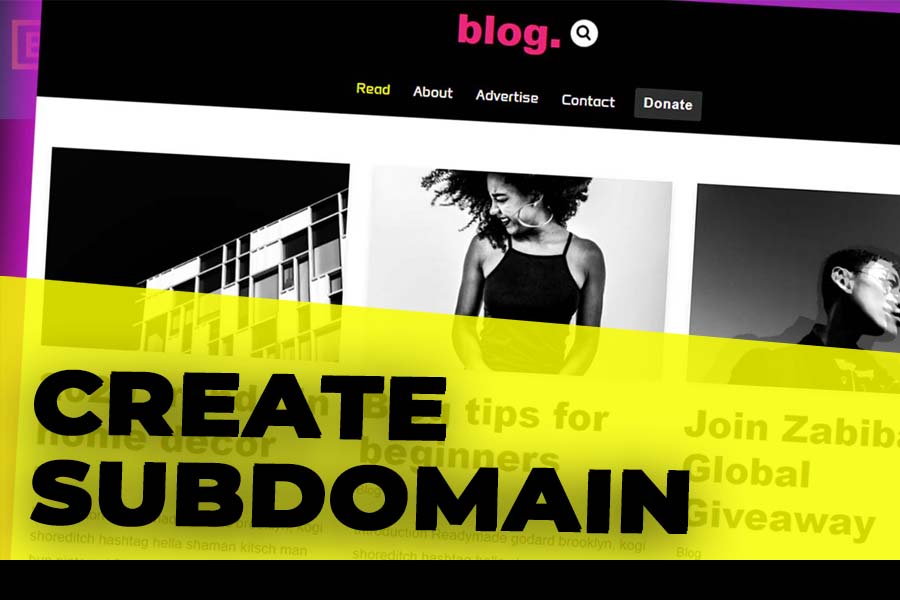How To Create Subdomain In cPanel
Let’s explore how to create subdomain.
Creating a subdomain in cPanel is a straightforward process that allows you to create separate websites within your main domain. This tutorial will guide you through the steps how to create subdomain in cPanel and manage it via the file system.
What is a Subdomain?
A subdomain is a prefix added to your main domain name, creating a separate, distinct section of your website. For example, if your main domain is example.com, a subdomain could be blog.example.com. This allows you to host different websites or sections of your site under a single domain name.
Steps to Create a Subdomain in cPanel
1. Access Your cPanel
First, log in to your cPanel account. Once logged in, scroll down to the Domains section.
2. Navigate to the Subdomain Section
In the Domains section, click on Domains. Here, you will find an option to create a new domain.
3. Create a New Subdomain
- Click on Create a New Domain.
- Enter the name of your subdomain. For instance, if you want to create
blog.example.com, enter “blog” in the subdomain field. - Ensure the “Share document root” checkbox is unchecked.
- Click on Submit to create the subdomain.
4. Verify Subdomain Creation
After submitting, your subdomain will be created. To verify:
- Return to the cPanel homepage.
- Go to File Manager.
5. Manage Your Subdomain Files
In the File Manager, you will see a folder named after your subdomain (e.g., blog.example.com). This folder is the root directory for your subdomain.
6. Add Files to Your Subdomain
To add files to your subdomain:
- Navigate to the subdomain’s folder in File Manager.
- Click on the + File button to create a new file.
- Name the file (e.g.,
index.htmlorindex.php). - Click on Create New File.
7. Edit Your Subdomain Files
To edit the newly created file:
- Select the file (e.g.,
index.php). - Click on Edit at the top menu.
- Add your HTML or PHP code. For example, you can write
Hello World. - Save the changes by clicking Save Changes at the top right corner.
8. View Your Subdomain
After saving, you can view your subdomain by entering the subdomain URL in your browser (e.g., blog.example.com). You should see the content you added, such as “Hello World”.
Conclusion
Creating a subdomain in cPanel is an efficient way to manage multiple sections of your website under a single domain. This allows you to organize content and create dedicated spaces for different projects or services. By following these steps, you can easily create and manage subdomains to enhance your online presence.
👉🏻 Best WordPress Theme:
https://r.freemius.com/5115/6129371/https://creativethemes.com/blocksy/
👉🏻 Best Website Hosting:
https://referral.hostgator.com/Martins!0b40437bfd!a
👉🏻 Best SEO Plugin Free Download:
https://rankmath.com/?ref=smartliving1
👉🏻 Best Website Builder:
https://be.elementor.com/visit/?bta=223779&brand=elementor
👉🏻 SUPPORT ME:
https://www.paypal.com/paypalme/techwolf123?country.x=IE&locale.x=en_US